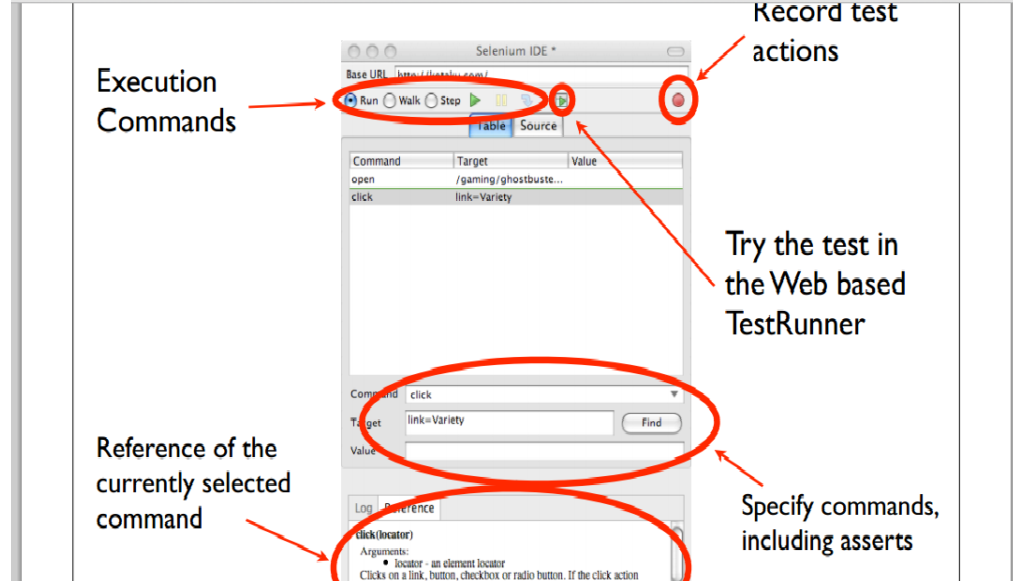Tutorial on Selenium IDE :
- what is Selenium :
1. Selenium is open source test automation tool for web application.
2. Selenium is a web testing framework.
3. It has cross browser compatibility.
4. It supports different programming on the backend.
- Selenium has 3 different favours:
-> Selenium IDE
-> Selenium RC (Remote Control)
-> Selenium GRID
- Selenium IDE :
1. It’s a simple add-on in Firefox & it’s quite user friendly.
-> Selenium IDE is an integrated development environment for Selenium tests.
-> It is implemented as a Firefox extension. (Note no IE Extension Available)
-> It allows us to record, edit, and debug tests.
-> Selenium IDE includes the entire Selenium Core, allowing you to easily
-> and quickly record and play back tests in the actual environment that they
will run.
-> Selenium IDE is not only recording tool: it is a complete IDE.
-> You can choose to use its recording capability, or you may edit your
scripts by hand.
- Features:
-> Easy record and playback-> Debug and set breakpoints-> Autocomplete for all common Selenium commands-> Save tests as HTML, PHP scripts, or any other format-> Option to automatically assert the title of every page.Advantage of Selenium IDE :1. It’s easy to use.Disadvantage of Selenium IDE:1. Browser– Selenium IDE is only available for the Firefox. It cannot be used for differentbrowsers.• Language– Selenium IDE can execute scripts created in Selenese only.• Complexity– It is difficult to use Selenium IDE for checking complex test cases involvingdynamic contents.
How to work with Selenium IDE :
1. Install Addon Selenium IDE in the firefox.
2. Then Selenium IDE Addon will be visible in the Tools menu.
3. Click on it and give the Base URL (ie) URL you are going to test.
4.Then click on the record .Start recording your webpage.
5. Once completed, Stop the record and play again the test case, to verify it is working fine as excepted.
Snapshot :